You can upload your own files into Livedocs to use in analyses, visualizations, and AI prompts.
How to Upload Files
- Go to the Data tab from your workspace home.
- Click Upload File.
- Choose the file from your computer.
- Once uploaded, the file will appear in your workspace’s Data tab and will also be visible in the Data Explorer.
File Limits & Types
- Size Limit – Currently, each file can be up to 500 MB.
- Supported Formats – You can upload any file type, including CSV, JSON, Parquet, Excel, and more.
Larger files or specialized formats may require extra processing time.
Where Uploaded Files Appear
Uploaded files are available in your workspace:
- Listed in the Data tab.
- Accessible from the Data Explorer in the editor, where you can preview, inspect, or load them into cells.
Using Uploaded Files
Query with DuckDB
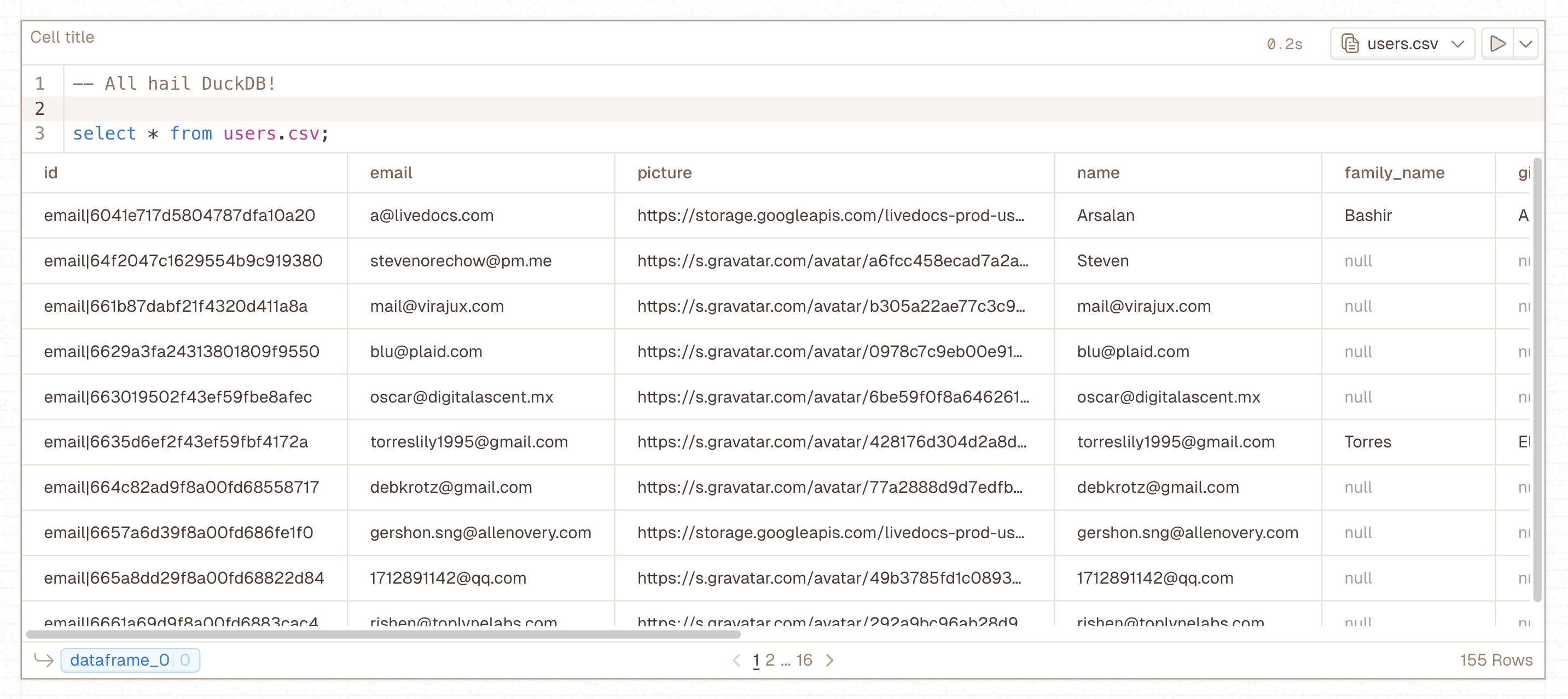
Livedocs automatically uses DuckDB to query supported file types directly from SQL cells.
- Select the file you want to query from the Select Source dropdown in the SQL cell header.
- Learn more about SQL cells
Files in Python
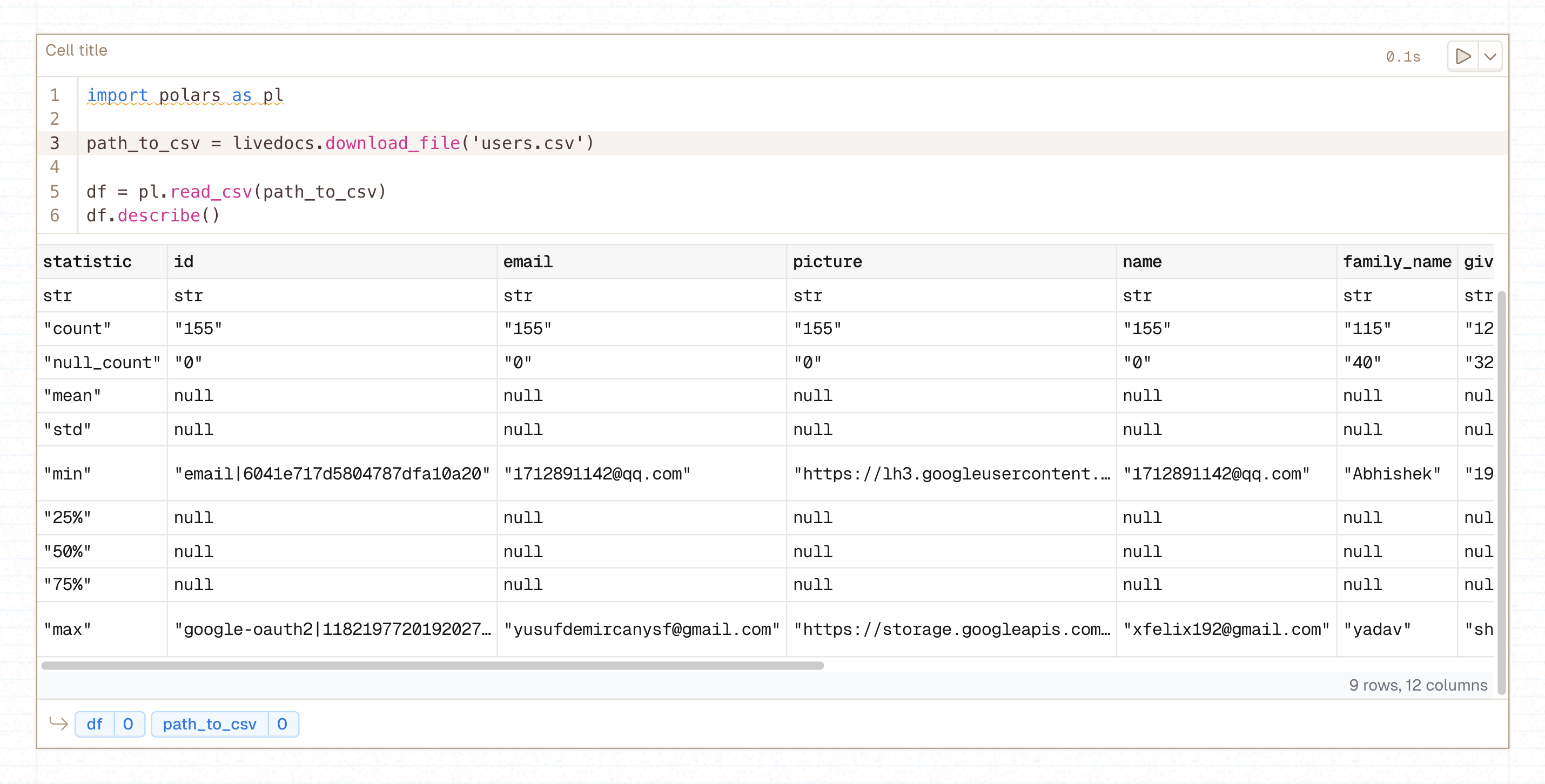
For other file types, you can download them to your machine using the Livedocs SDK:
path_to_file = livedocs.download_file("my file.extension")
# The file is available for the entire session
# Use the path to read the file, for example:
import pandas as pd
df = pd.read_csv(path_to_file)Once downloaded, you can process the file as needed for your analysis.
Next Steps:
Need Help? If something goes wrong, contact support@livedocs.com and we’ll get it sorted.