Apps in Livedocs are interactive interfaces for your data — designed for sharing insights without exposing the entire notebook.
Instead of sending someone the full document, you can create an app with interactive elements (sliders, dropdowns, date pickers) so they can explore the data themselves.
Every viewer of a published app or notebook gets their own machine. This means state is not shared between viewers — each interaction runs in an isolated environment.
From Docs to Apps
You build apps using cells from your notebook:
- Parameterize your notebook by adding interactive inputs (sliders, text fields, number inputs, date pickers).
- These inputs can feed into queries, Python code, and visualizations to create dynamic, user-driven analyses.
How to Create an App
-
Build Your Analysis in a Doc
Complete your queries, transformations, and visualizations in the notebook first. -
Switch to App Mode
In the document header, select App. -
Drag Cells into Your App
The left sidebar shows previews of all cells. Drag the relevant ones into your app layout. -
Organize with Tabs
- Create multiple tabs for different sections of your analysis.
- Rename and reorder tabs as needed.
- Resize and arrange cells using drag handles.
-
Publish Your App
Choose your visibility:- Workspace Visibility – Visible to all members of your workspace.
- Public Visibility – Share via link using the Share button.
Example Apps & Use Cases
- Sales Dashboard – Slider to select a date range, dropdown to filter by region, chart to visualize revenue trends.
- Lead Scoring Tool – Input field for lead details, Python cell runs a scoring algorithm, table shows prioritized leads.
- Marketing Campaign Analysis – Date picker to select campaign period, SQL cell to fetch engagement metrics, chart to compare conversion rates.
- What-If Simulator – Sliders for budget allocation, Python model recalculates ROI projections, charts update in real time.
Best Practices
- Keep it focused – Only include elements that support the app’s main purpose.
- Optimize for clarity – Label inputs and chart axes clearly.
- Minimize load times – Avoid including heavy queries that don’t need to run on every interaction.
- Test with real users – Ensure the inputs and outputs are intuitive.
Next Steps:
- Learn more about interactive inputs