You can connect your ClickHouse instance to Livedocs through the Data tab in your workspace.
How to Connect
- Go to the Data tab in your workspace.
- Click Connect a Database.
- In the Database Type dropdown, select ClickHouse.
- Fill in the fields below.
- Click Connect to Database.
Connection Fields Explained
- Name – A name you’ll use to identify this connection (e.g.,
Prod ClickHouse). - Host – The hostname or domain where your ClickHouse server is hosted (e.g.,
clickhouse.example). - Port – Default is usually
8443for HTTPS or8123if running locally. - Username – The username for your ClickHouse database (e.g.,
default). - Password – The password associated with the username.
Additional Options
- Allow Inserts and Updates – Enable this if you want Livedocs to write data back to ClickHouse.
- Don’t Have Credentials? – Use the email field to invite a teammate with the right credentials.
Make sure your ClickHouse instance allows remote access and that any required IPs are whitelisted.
Next Steps:
Resources:
Need Help? If something goes wrong, contact support@livedocs.com and we’ll get it sorted.