You can connect your Snowflake instance to Livedocs from the Data tab in your workspace using either username/password or a service account key.
How to Connect
- Go to the Data tab in your workspace.
- Click Connect a Database.
- In the Database Type dropdown, select Snowflake.
- Choose your authentication method.
- Fill in the required fields.
- Click Connect to Database.
Connection Fields Explained
Common Fields (Both Methods)
- Name – A friendly name for the connection (e.g.,
Sales Snowflake). - Account Name – Use either the format
org_name-account_nameoraccount_locator.region. - Database – Name of the Snowflake database you want to connect to.
Option 1: Username and Password
- Username – Your Snowflake username.
- Password – Your Snowflake password.
Option 2: Service Account Key (PEM)
- Service Account Username – The name of the Snowflake user the key belongs to.
- Service Account Key (PEM) – Paste the full PEM-formatted private key contents here.
Required Permissions
The Snowflake user or service account must have:
- USAGE on the warehouse – To run queries
- USAGE on the database – To access the database
- USAGE on the schema – To access tables within the schema
- SELECT on tables/views – To read data
If you enable Allow Inserts and Updates, you’ll also need:
- INSERT, UPDATE, DELETE on tables – To write data
Example grant statements:
GRANT USAGE ON WAREHOUSE my_warehouse TO ROLE my_role;
GRANT USAGE ON DATABASE my_database TO ROLE my_role;
GRANT USAGE ON SCHEMA my_database.my_schema TO ROLE my_role;
GRANT SELECT ON ALL TABLES IN SCHEMA my_database.my_schema TO ROLE my_role;Additional Options
- Allow Inserts and Updates – Enable this if you want Livedocs to write data to Snowflake.
- Don’t Have Credentials? – Invite a teammate to connect the database for you by email.
Next Steps:
Resources:
Need Help? If something goes wrong, contact support@livedocs.com and we’ll get it sorted.