You can connect your BigQuery project to Livedocs directly from the Data tab in your workspace.
How to Connect
- Go to the Data tab in your workspace.
- Click Connect a Database.
- In the Database Type dropdown, select BigQuery.
- Fill in the fields as shown below.
- Click Connect to Database.
Connection Fields Explained
- Name – A friendly name for this connection (e.g.,
Marketing BQ). - Project ID – Your Google Cloud Project ID.
- Service Account Key (JSON) – Paste the full contents of your BigQuery service account key here. It should include fields like
project_id,client_email, andprivate_key.
Required Permissions
The service account must have at least the following IAM roles:
- BigQuery Data Viewer – To read data from tables and views
- BigQuery Job User – To run query jobs
- BigQuery User – To access datasets and list tables
If you enable Allow Inserts and Updates, you’ll also need:
- BigQuery Data Editor – To write data to tables
Additional Options
- Allow Inserts and Updates – Enable this if you want Livedocs to write data to BigQuery tables.
- Don’t Have Credentials? – You can invite a teammate who has access to the BigQuery credentials to connect it for you.
Next Steps:
Need Help? If something goes wrong, contact support@livedocs.com and we’ll get it sorted.