Livedocs has two main modes for working in the editor:
- Edit Mode – When typing inside a cell, shortcuts are disabled so they don’t interfere with your work.
- Command Mode – When navigating between cells or managing the notebook. Most shortcuts are available here.
You can see your current mode in the bottom-left corner of the editor.
- Exit Edit Mode – Press
Esc. - Enter Edit Mode – Click inside a cell or start typing.
Common Shortcuts
| Action | Shortcut |
|---|---|
| Run cell, move to next | Shift + Enter |
| Run cell | Ctrl + Enter |
| Run cell without cache | Ctrl + Shift + Enter |
| Navigate down | j |
| Navigate up | k |
| Add Python cell | b |
| Add SQL cell | q |
| Add text cell | m |
| Add chart cell | v |
| Add table cell | t |
| Add prompt cell | p |
| Delete cell | d d |
| Toggle cell output | o |
| Collapse/expand cell | c |
| Toggle sidekick | s |
| Open share modal | Ctrl + Shift + s |
| Show keyboard shortcuts | ? |
Tips
- Stay in command mode when navigating and managing your notebook for faster workflows.
- Use
Run cell without cachewhen you want fresh data without modifying your query. - Memorize cell creation shortcuts (
b,q,m,v,t,p) to speed up notebook building. - Double
dis the quickest way to delete a cell.
You can view the full list of keyboard shortcuts anytime in doc settings (click the settings cog in the left sidebar).