The Data Explorer in the left sidebar is your starting point for browsing and interacting with your data sources. It allows you to view, understand, and document your datasets without writing any code.
Browsing Data Sources
- Tables in Warehouses: Navigate through connected databases like Postgres, Snowflake, BigQuery, ClickHouse, etc.
- Files: View uploaded files stored in Livedocs.
Viewing Table Schemas
- Click on a table in the Data Explorer.
- Select the Schema button to open a tray at the bottom of the sidebar.
- The tray lists all columns, their data types, and other metadata.
- For a deeper view, open the full schema modal:
- See all columns in a dedicated window.
- Preview rows by clicking the eye icon.
The Data Explorer Modal
Opening the Data Explorer modal gives you:
- Add New Data Sources: Connect to databases or upload files.
- View Schemas: Inspect warehouse table structures in detail.
- Preview Data: See a sample of rows for quick validation.
- Documentation Links: Learn how to use files in your Python or SQL cells.
Column Descriptions
- While browsing schemas, you can add descriptions to columns.
- These descriptions:
- Serve as documentation for your team.
- Provide contextual hints to AI when it generates SQL queries or uses your data.
- Help maintain clarity across large datasets.
Example:
Column: user_id
Description: Unique identifier for a registered user in the app.This ensures AI-powered features understand the meaning of each field, improving query relevance.
Quick Tips for Effective Exploration
- Use column descriptions generously to boost AI accuracy.
- Preview data before writing queries to avoid unnecessary warehouse queries.
- Keep your schema up to date so collaborators have the right context.