The Terminal in Livedocs gives you direct shell access to the virtual machine (VM) running your notebook. This means you can run commands just as you would in a regular local or remote terminal.
How to Open the Terminal
- Look for the status bar at the bottom of the editor.
- Click on Terminal.
- A terminal window will appear inside the editor, connected to the same environment as your notebook.
You now have full shell access — anything you run here executes directly on the VM.
What You Can Do
The possibilities are wide open. You can:
- Manage files and directories
- Install additional packages
- Run scripts
- Use CLI-based tools for data work
Terminal use cases
Here are a few practical ways you might use the terminal:
Download Data
wget https://example.com/data.csv -O mydata.csv
curl -L https://example.com/dataset.zip -o dataset.zip && unzip dataset.zipInspect Files
ls -lh
head mydata.csv
wc -l mydata.csvUse CLI tools
csvkit mydata.csv | csvsql --query "SELECT COUNT(*) FROM stdin"
jq '.items[] | {name, value}' data.jsonInstall packages
pip install polars duckdb
apt-get update && apt-get install -y sqlite3Pro tip: Any data or changes you make in the terminal are immediately available to your notebook cells, and vice versa — they share the same environment.