Prompt Cell
Prompt cells let you send instructions to an LLM of your choice and get a structured response back. They’re perfect for natural language queries, text generation, or structured outputs like JSON.
How It Works
- Write Your Prompt – Enter your instructions in the User Prompt field.
- Choose a Model – Select any available LLM from the Model dropdown.
- Configure Advanced Options:
- Temperature – Controls randomness. Lower values (e.g., 0.1) make the output more deterministic; higher values (e.g., 1.0) make it more creative.
- Max Tokens – The maximum number of tokens (words/subwords) the model can generate in its response.
- Top P – Controls nucleus sampling. The model considers the smallest set of words whose cumulative probability exceeds p.
- Select Response Format:
- Text – Returns a plain text result.
- JSON – Returns a JSON-formatted string. You must describe the expected JSON structure in your prompt.
- Optional Fields:
- System Prompt – Context or behavior guidelines for the model.
- Tool Usage – Link Python functions (see below) for the model to call.
- Variable Tagging – Use
{{variable_name}}to insert values from other variables in your notebook directly into the prompt.
Variable Tagging Examples
- Personalizing output:
User Prompt: Write a welcome email to {{customer_name}} introducing our new product. - Data-driven questions:
User Prompt: Analyze the dataframe {{sales_df}} and summarize the top 3 regions by revenue. - Dynamic AI chaining:
System Prompt: You are an expert analyst. User Prompt: Using the summary from {{previous_ai_output}}, suggest three follow-up analyses.
Using Tools
You can define a Python function in another Python cell and describe it as a tool:
- Paste the function in a Python cell — Livedocs will auto-generate the tool call definition in JSON.
- Or, manually describe the tool’s input/output format in the Tool Usage field.
This lets the LLM call your function to retrieve data or perform computations.
Output Format
-
Text Output Example:
{ 'result': "The letter 'r' appears 2 times in the word 'strawberry'." } -
JSON Output Example:
{ 'result': '{"count": 2}' }Note: For JSON, the result is stringified.
Next Steps:
- Python Cell – Learn to create functions that can be used as tools.
- AI in Livedocs